Conbase.ai Workflow Guide
Follow this guide to learn how to process and enhance your data using conbase.ai's AI-powered workflows. You'll learn how to upload your data, configure actions, and generate enhanced content like product descriptions. To begin, you'll need a conbase.ai account and a CSV file with your data.
Create a New Project
Start by creating a new project in the platform.
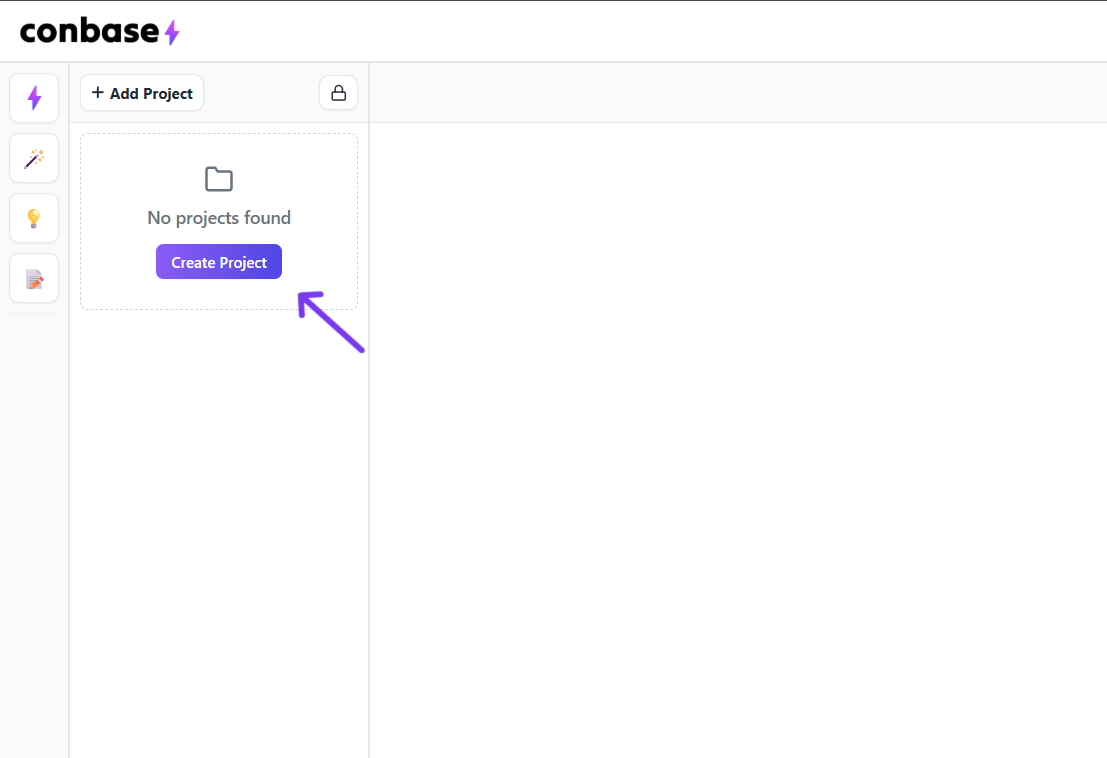
Upload Your Data
Upload your CSV file containing the data that you want to process in this example we upload a csv with the typically available basic product information like (e.g., product names, technical details etc).
Create or Select an Action
Here you have 2 Options:
- a) Choose an action from the conbase.ai Action Template Library (e.g., the 'Product Description Generation' template)
- b) Create your own custom action
In this example we choose the "Product Description Generation" Action Template and add it to our own action library.
Set up the Pipeline
Add this action as a step in your pipeline, by clicking the 'Add Step' button and searching and selection the action. We could add multiple steps but in this example we just use one.
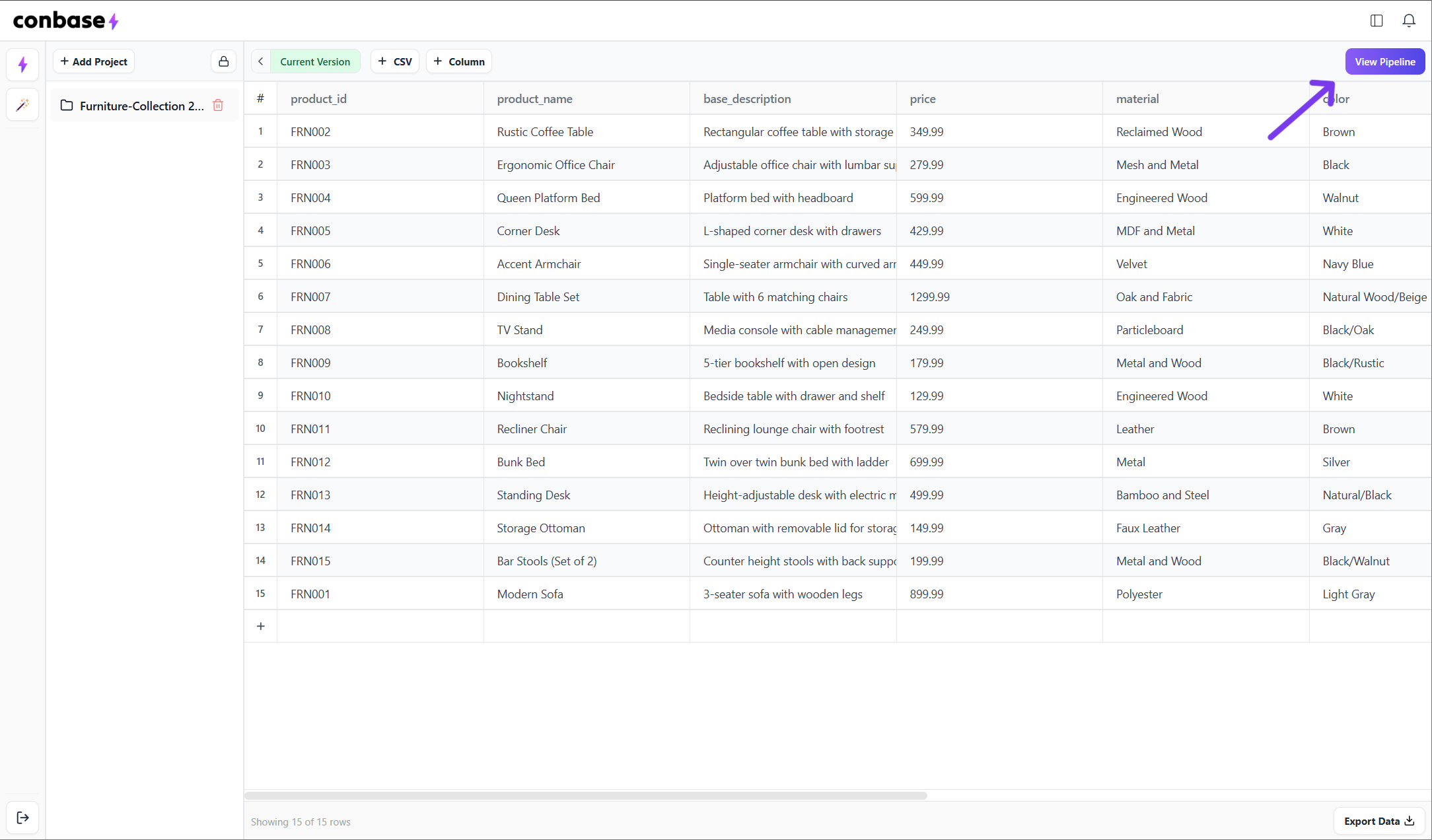
Configure the Action Step
Configure the action step by specifying which column(s) from your uploaded data table should be used as input for the action step:
- Select the column by clicking on the column pills or by writing the exact column name in between {} (for example for the color column you would add {color})
- You could add for better context a delimiter title like "Color: {color}" or "The color of the product is: {color}" like this you provide better context to the ai
- You can select the model, processing timing, the integration mode and the row selection filters
In this example we don't need to change anything and keep:
- Processing mode to "Instant"
- AI model to "GPT-4o"
- Integration mode "Fill if empty"
- We don't use the row selection filter settings
Configuration your Pipeline
After we configured all the action steps we select the rows of our dataset that we want to process with this pipeline, in this case we select all 15 rows, but your data set could hold up to 10000 rows. At last review the summary of the pipeline you have configured.
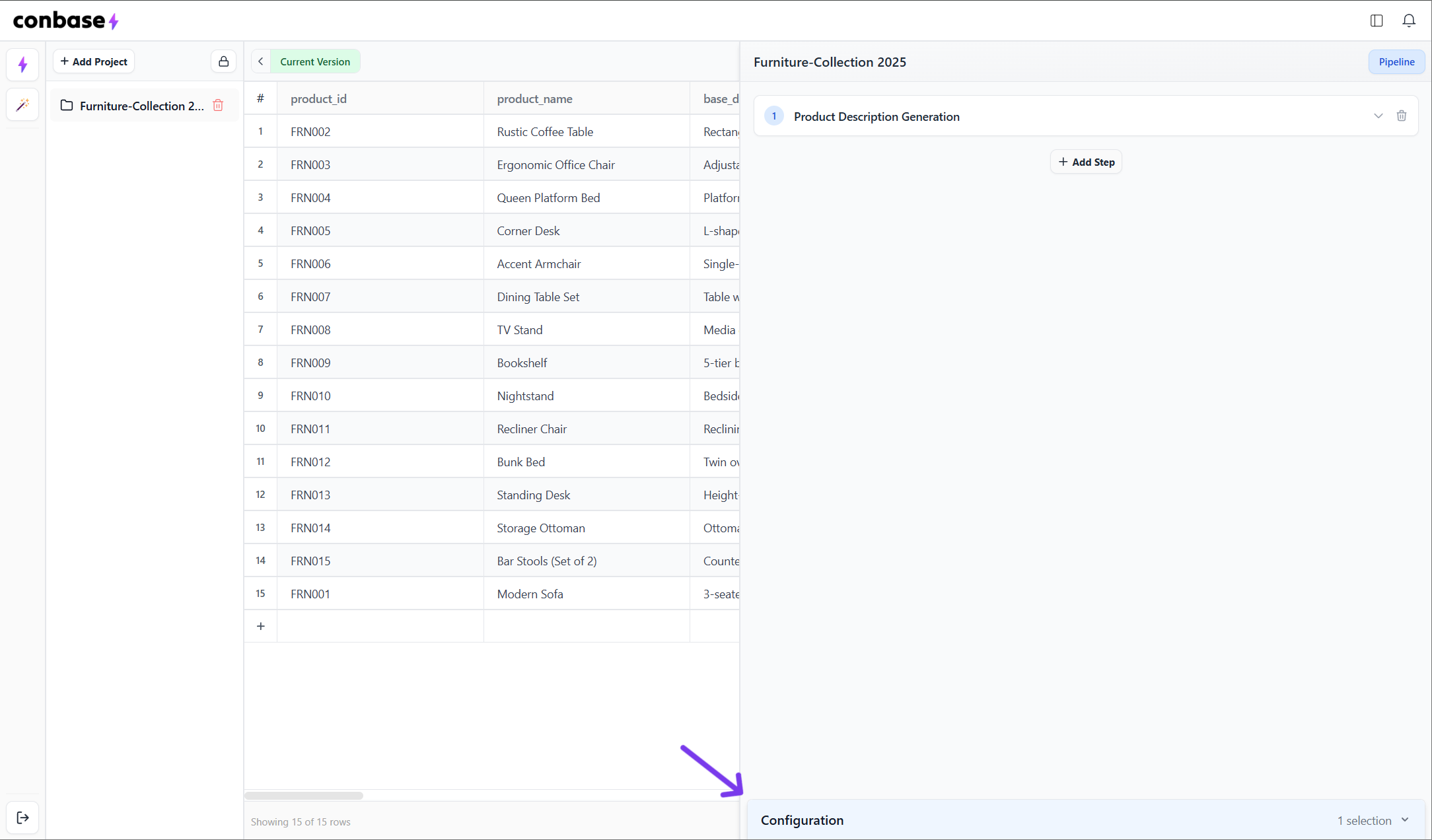
Run the Pipeline
Execute the pipeline or process to apply the configured prompt to your data. This will process the selected rows (e.g., all 15 rows).
Review the Results
After the processing is completed you can preview the results to review the newly generated contents, in this case product descriptions.
Export Updated Data
Export the updated table containing the updated data with the new product descriptions as a CSV file and import it in your target system.
Click on a cell to open the cell viewer
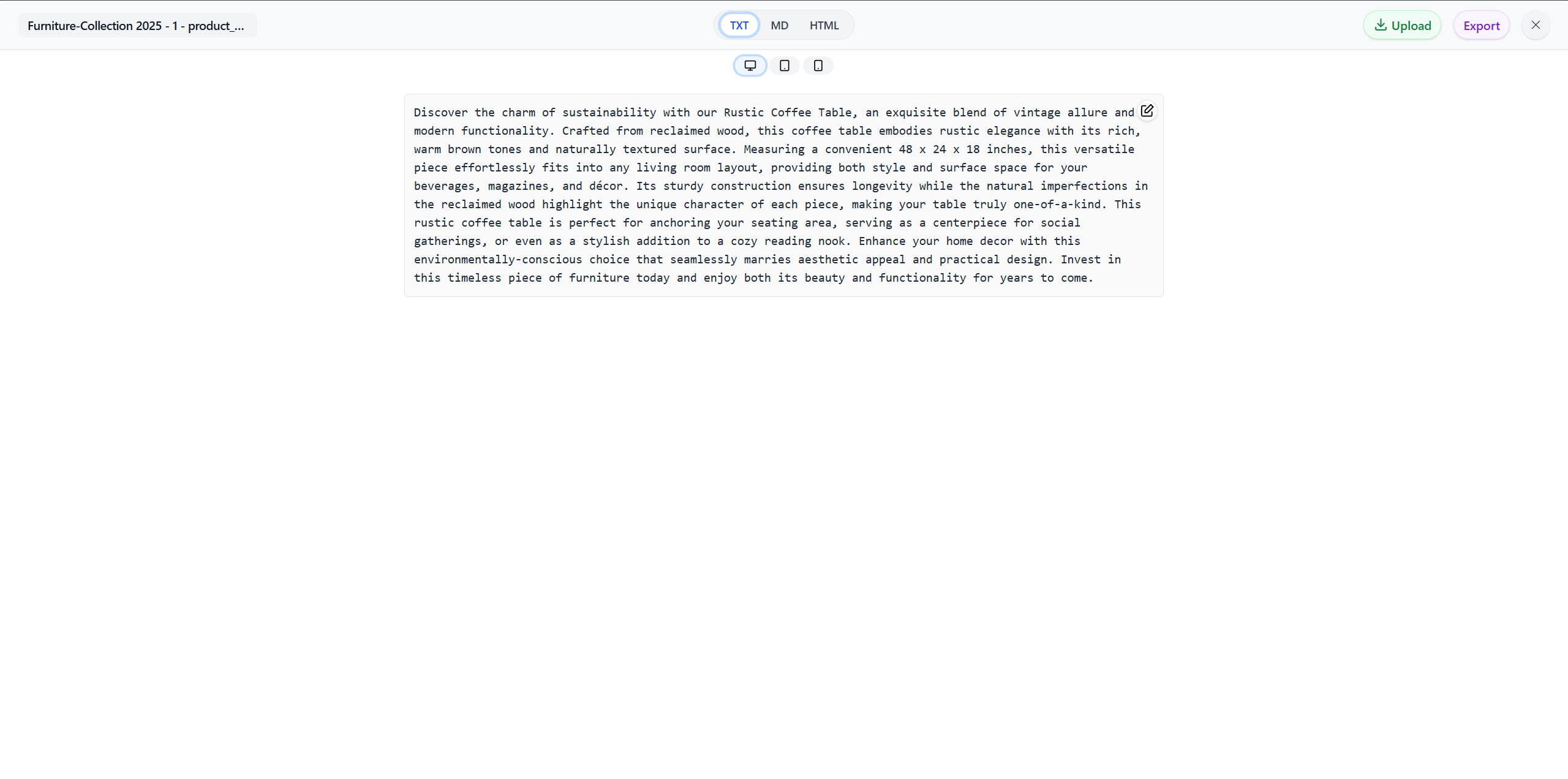
Export your complete data
Need Help?
If you need any assistance, contact us at support@conbase.ai. We're here to help ensure your onboarding experience is smooth and successful.



